Office 365 Admin Setup for Non-Tech Users
Microsoft | 2013
Web
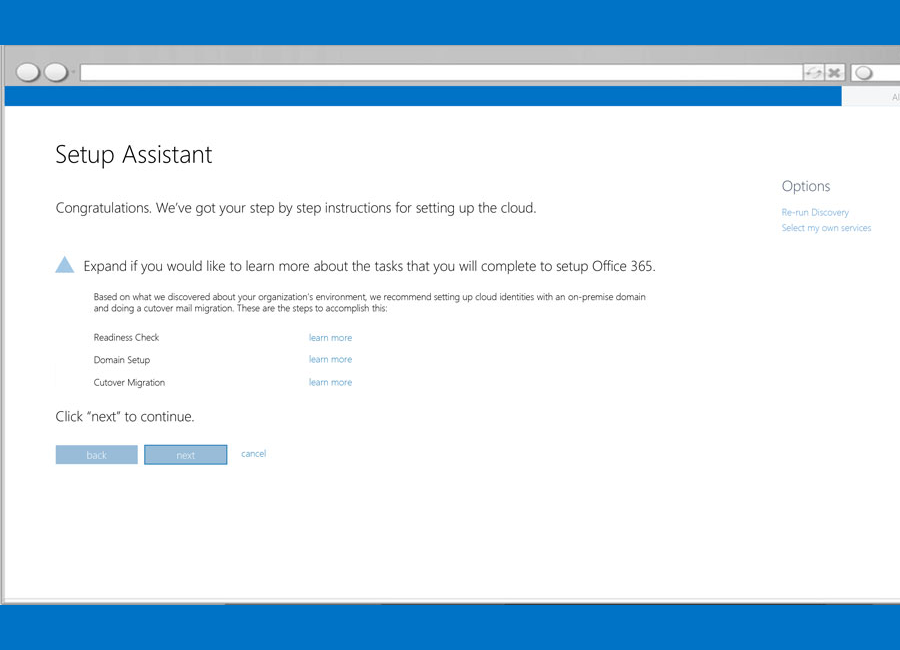
Background
From consumer research, Microsoft realized that despite offering a Small-Business subscription of Office 365, many small business owners were opting for the full-package Enterprise version. However, the Enterprise subscription was designed for the large-sized corporation, companies that employ an IT administrator with the expertise to set up Office 365 within the company’s network. Since many of the small business owners did not have IT personnel or the IT expertise, calls to Microsoft customer service for what would normally be basic procedure setup increased. To reduce the costs (and reduce small-business customer frustrations), we redesigned and streamlined the admin setup process for Office 365.
About Microsoft Office 365
Office 365 is Microsoft's productivity applications suite offered separately and as grouped packaged for different audiences, such as small business. This can include Microsoft Word, Excel, Powerpoint, Teams and Outlook.
Key Highlights
- Simple appearance, but a large number of options available. Most small-business users will only need the basics, but an enterprise company still needs access to all the complicated tech setup options
- Rhythmic interaction keeps the process flowing, only breaking rhythm when something is wrong and needs user action to resolve
Process
Company networks can vary a lot. Business-level Office 365 setup was designed to accommodate the variations. Unlike an enterprise-sized company, a small business owner often doesn't have access to IT expertise, but still need to "setup" in order for their company to get in the Office 365 system.
For a small business owner who is not technically savvy, admin setup is that annoying step that gets in the way of just using the products that they want. To resolve for this, we streamlined setup to feel like a linear process of “step 1, 2, 3” as its main interaction so they could get through it with minimal effort.
A tech savvy person could skip through the linear flow to do as needed, so we did not interrupt the tools of an enterprise-level customer
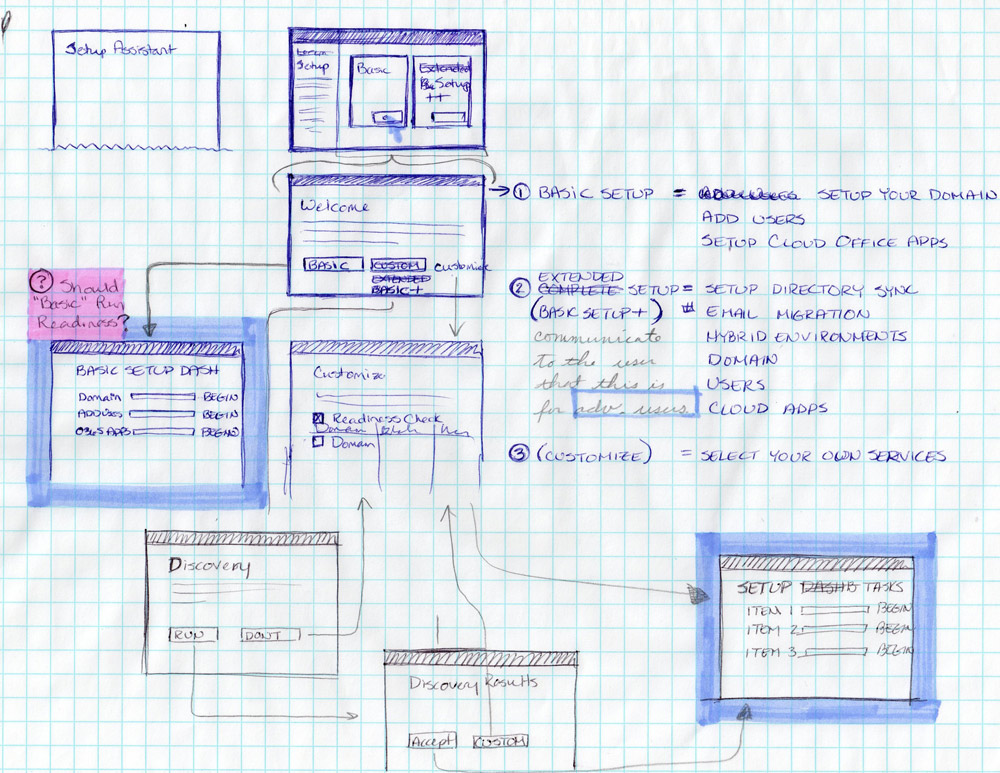
1st step was understanding all the possibilities and the patterns within.
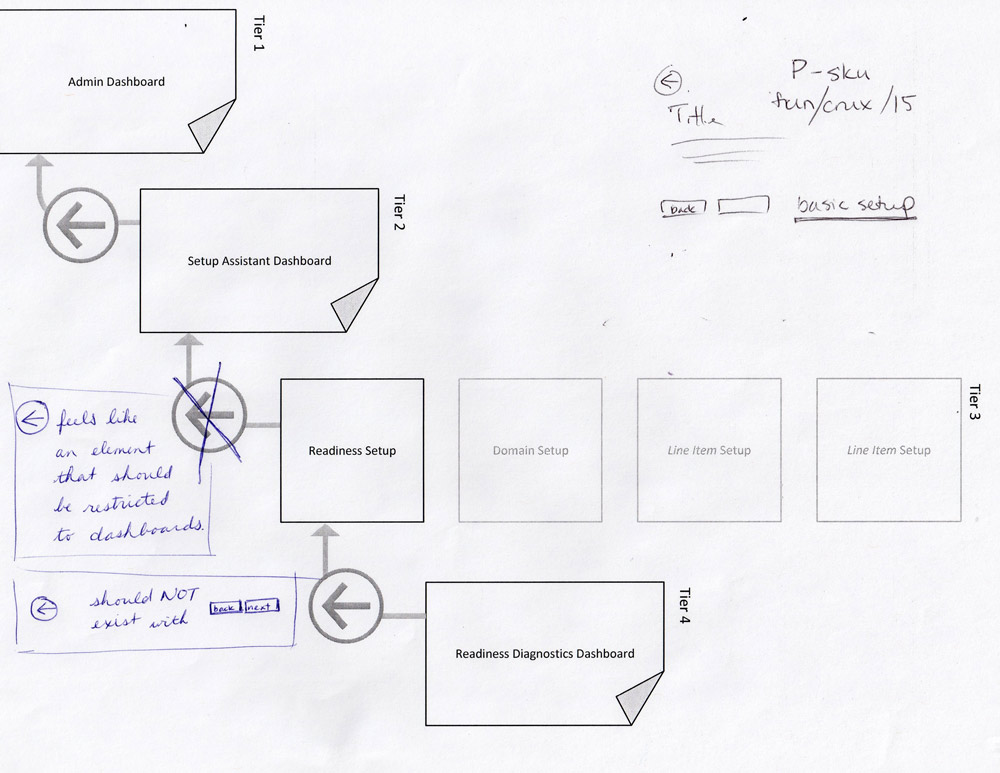
Then, I structured the path in a way that was easier to communicate. From the dashboard, each step of the process was like a deep dive in to that subject matter, only to emerge back in to the previous dashboard.
Features were built to take much of the decision making out of the user’s hands, so in the end, the setup felt deceivingly easy.
Even the layout and UI were structured to keep that simplistic feel. Clean, crisp, empty… no extra noise to confuse the user. And a consistent rhythmic interaction of button clicks to step through the setup’s set of tasks.
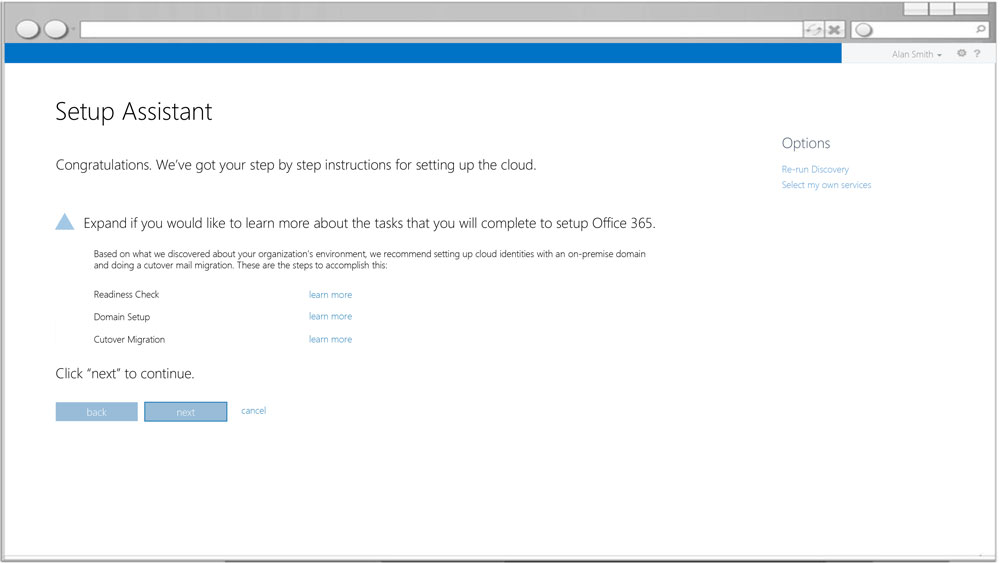
After scanning the user's configurations, the system provides a short list of steps to complete setup.
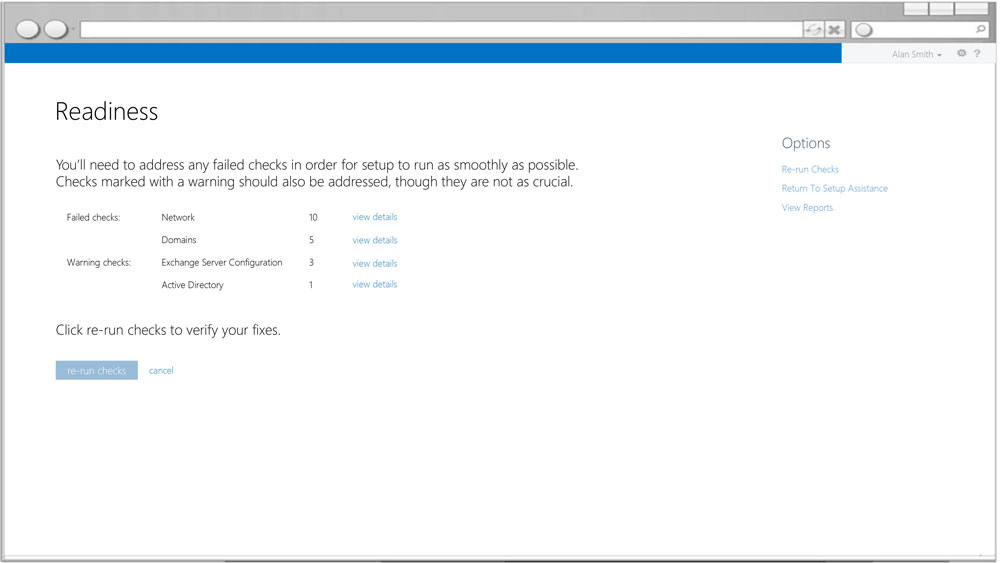
Step 1 is a Readiness check, which determines whether the user's current network setup is ready to bring in Office 365. If not, there are actions the user must take (things Microsoft cannot do due to privacy reasons) before continuing setup.
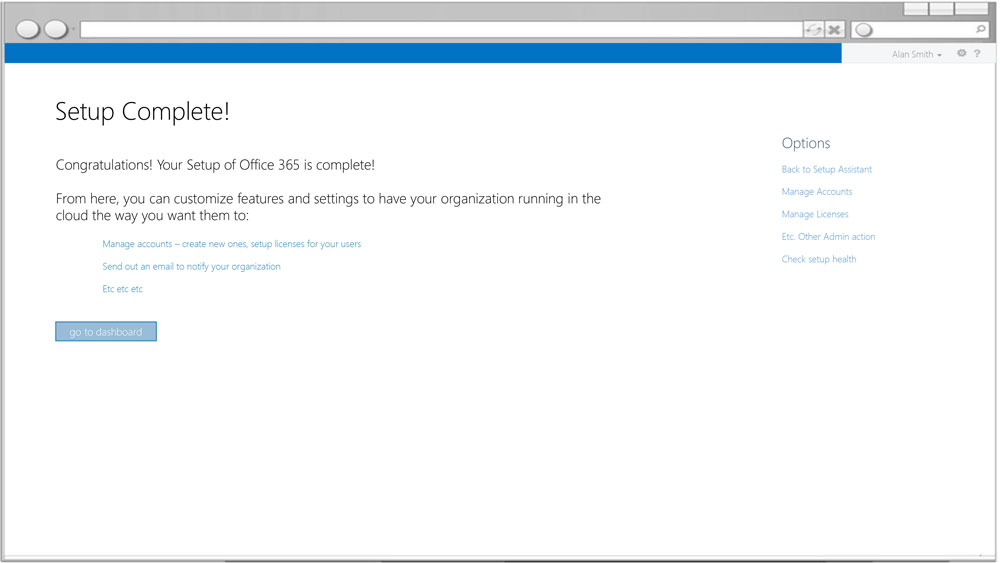
Each step results in a completed progress bar. When setup is complete, the user receives a simple message giving them indication and possible next steps to take to further enhance their setup.
I created a clickable high fidelity Powerpoint-based prototype that was used in an extensive user study to ensure that users could easily click through the product and successfully complete setup. Then, as part of Microsoft’s procedures, I marked up the high-fidelity mockups so that the developers could easily determine the style details, positions, etc of page components to code.
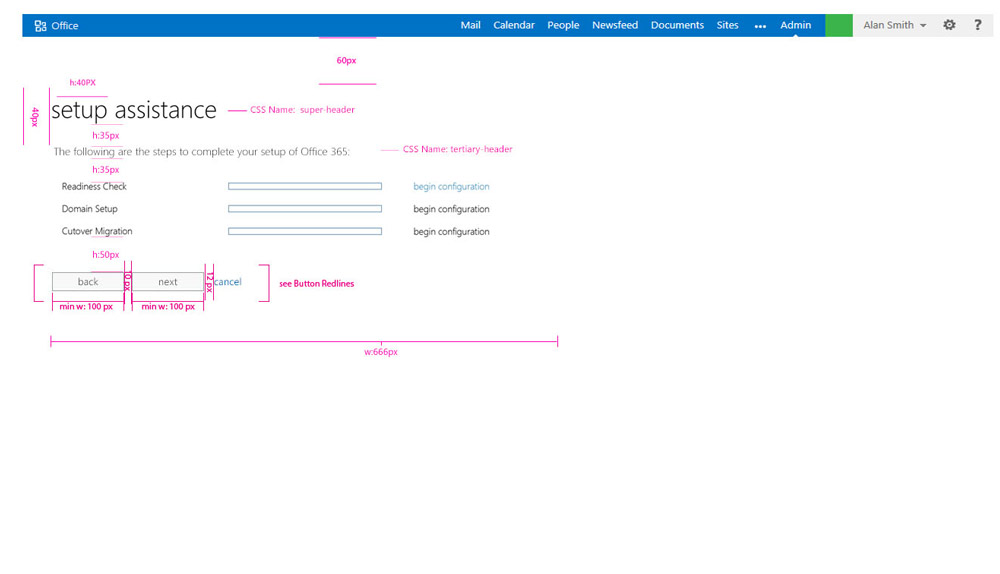
Example of "Redlines", the document given to the developers to reference.
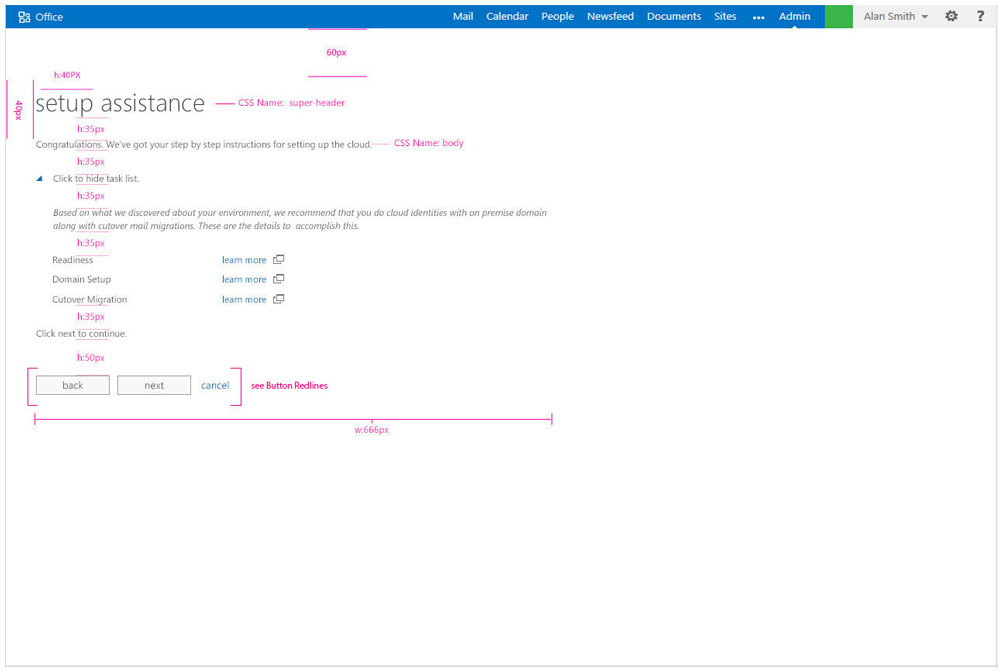
Another example.
At the time, Microsoft Office 365 team functioned in a waterfall process, so once designs were redlined, they were handed off to the project manager who then handed them to the engineering team to complete. As a desiger, I was then assigned to the next project in queue.